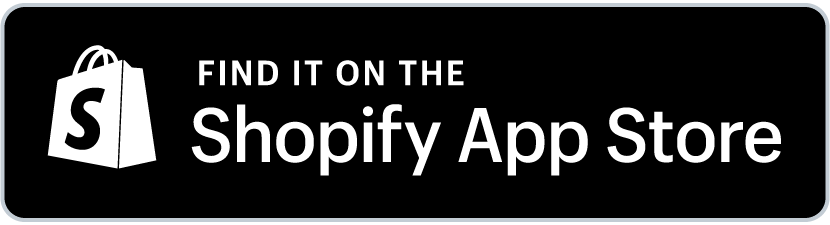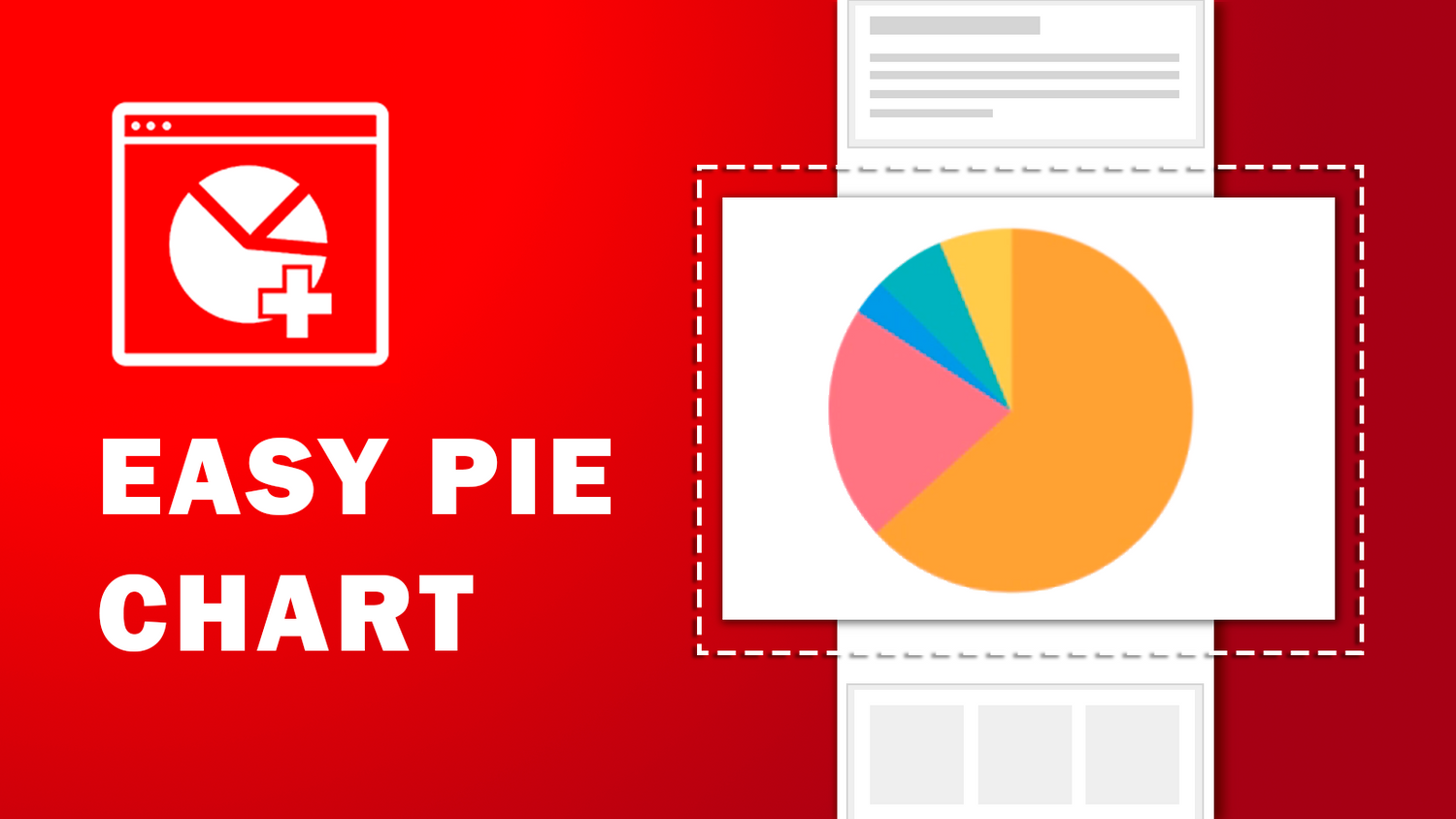
Easy Pie Chart -User Guide
Add product data stats to any page with no code in less than 2 minutes! Conversion rate UP!
Overview
In this article, we would like to show you how to install and use the Easy Pie Chart app on your Shopify store.
No coding skills are necessary. You can increase your conversion rate by sharing information that helps your customers trust your product or service. In less than 2 minutes
If you'd like to add a pie chart section to your site, we'd love for you to install our "Easy Pie Chart App".
"Easy Pie Chart" app is compatible with the Shopify 2.0 themes.
Prior themes are not compatible, so the app might not work as expected.
How to install the app
Go to the Shopify App Store by clicking on the following URL
Click the "Add App" button in the introduction page of "Easy Pie Chart" in the app store.
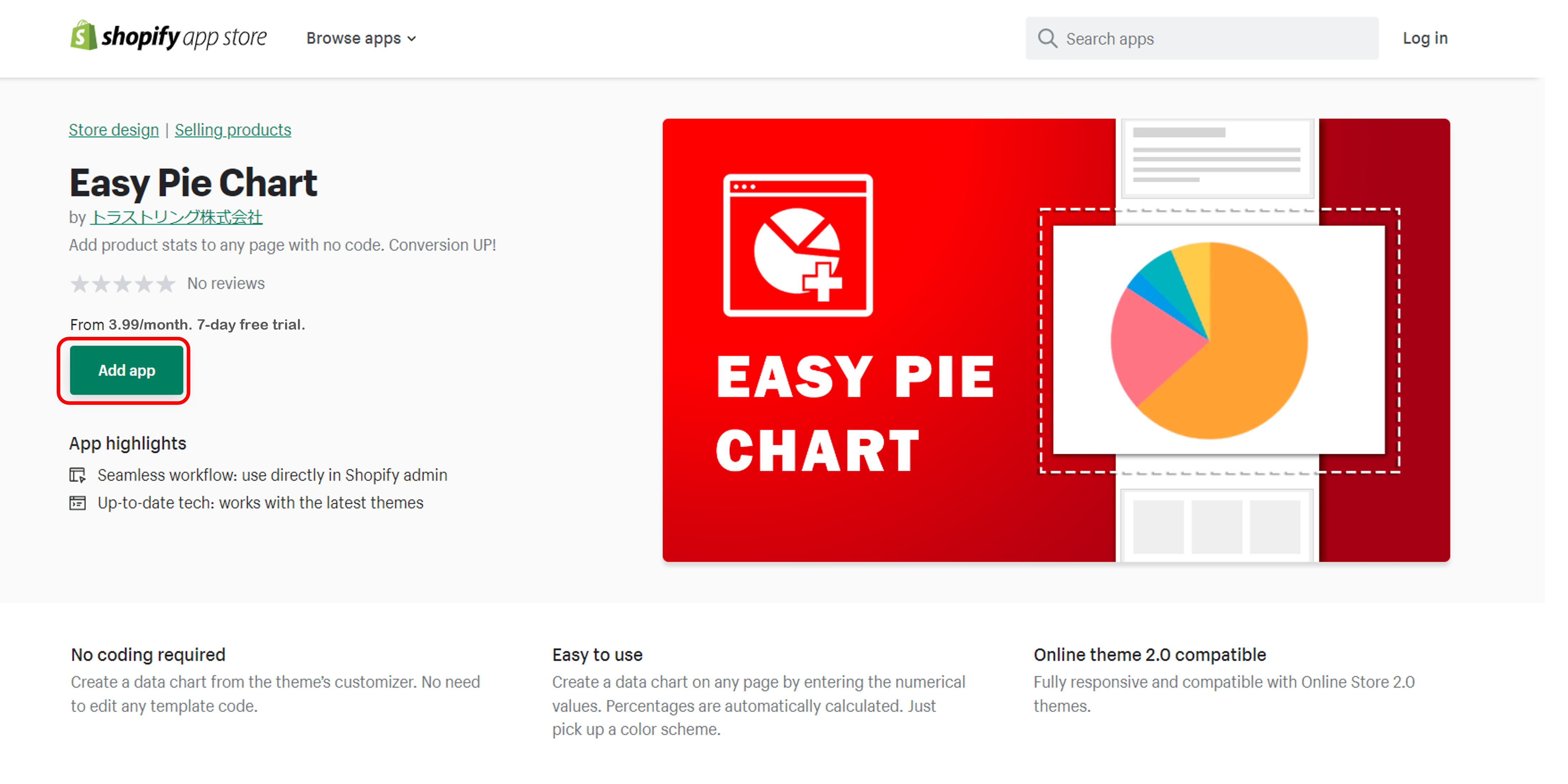
You will be taken to the app installation page in your store. Click "Install App" here.
Click "Install App" here.
If you are not already logged into the store, a login screen will appear.
If you are managing multiple stores with the same email address account, please be careful to select the store where you want to install the app.
If the following app management screen appears, installation is complete.
How to create a pie chart
After installing, follow these steps to add pie charts to any page without any coding.
Go to the store’s admin and click "Customize"
Go to the store’s admin dashboard and click on "Online Store".
Click "Customize" on the theme where you want to implement the pie chart and open the Theme Editor.
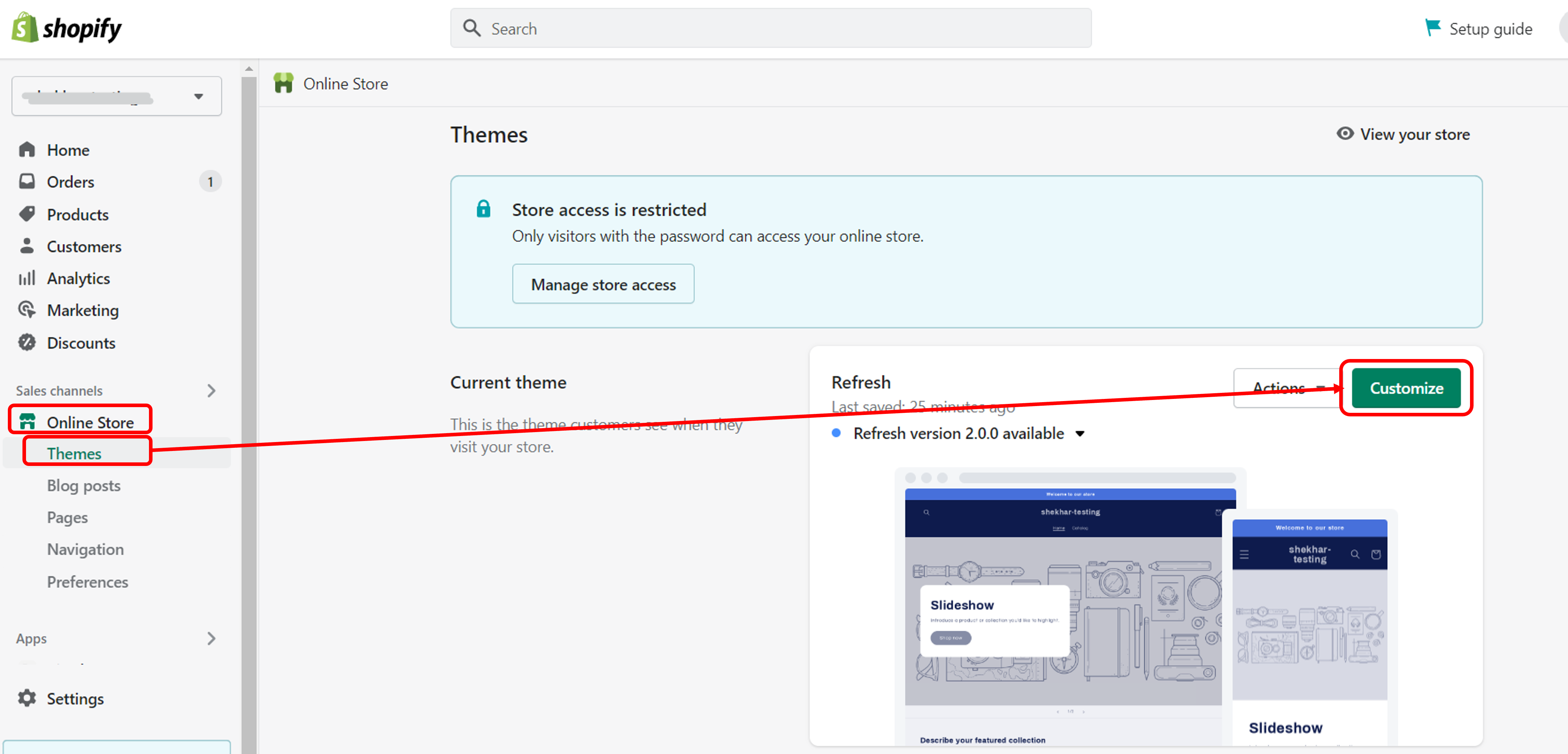
Select the page
Select the page where you would like to add the pie chart.
You can add a pie chart to the top page, a fixed page, or any page!
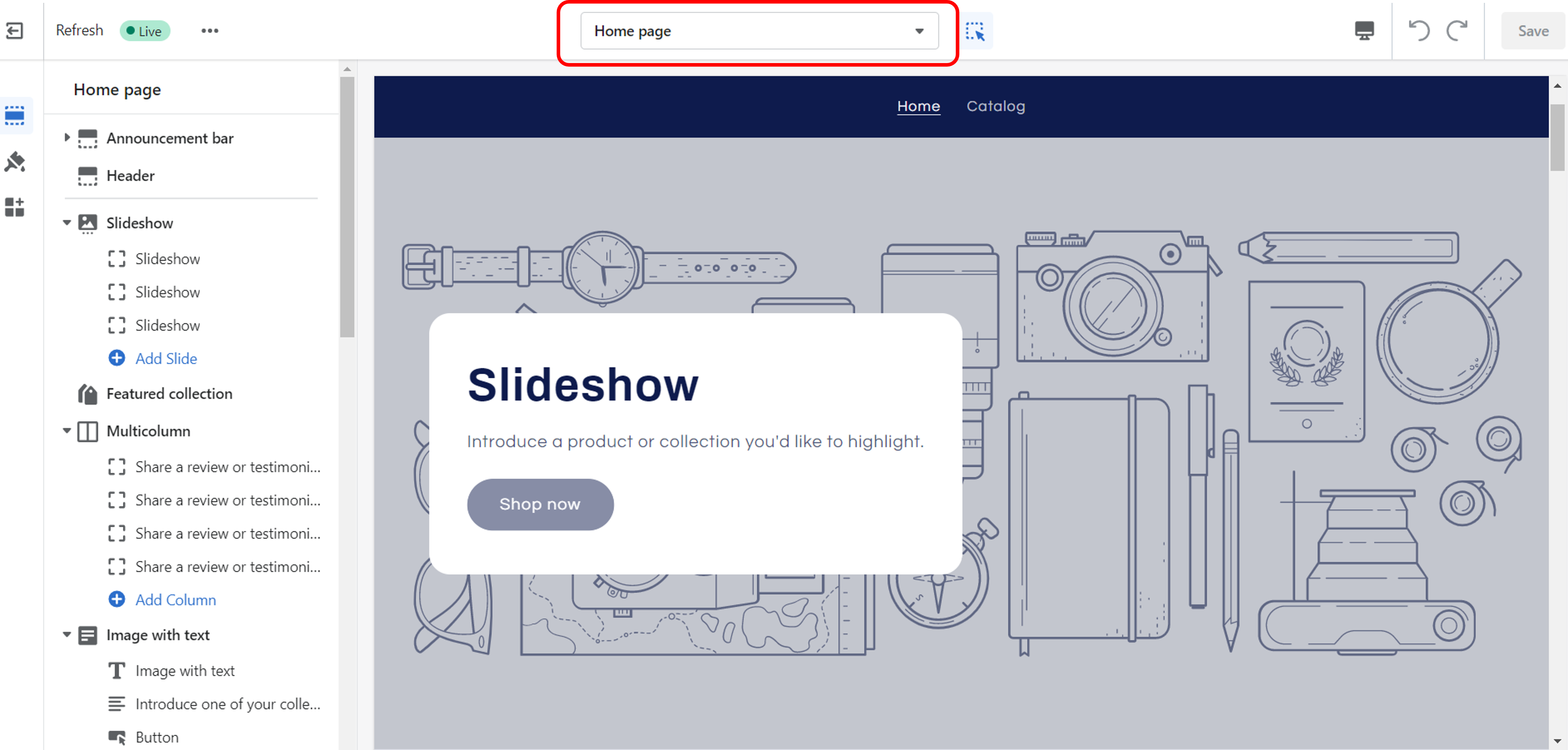
Click on the "Add Section"
Click on the "Add Section" button in the sidebar on the left side of the screen. Then select the "Easy Pie Chart" block.
A pie chart with default values and content will be added. Let’s edit it according to your needs!
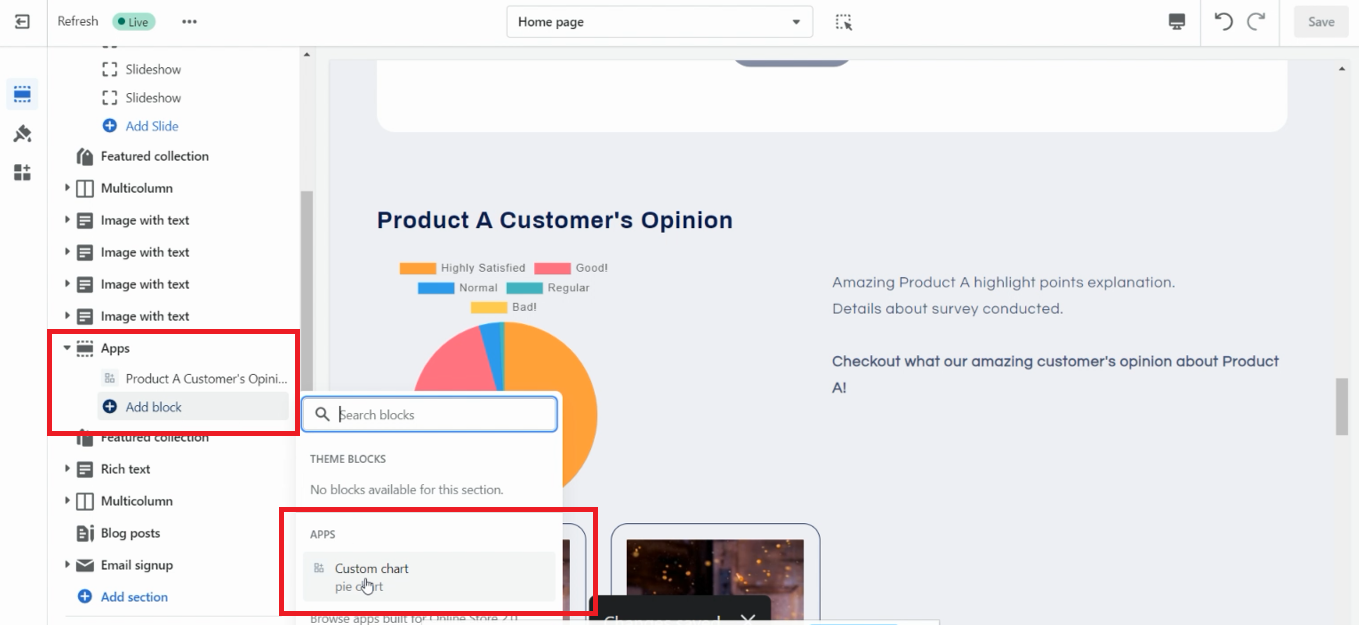
Enter the contents of the pie chart
Click on a block and enter the details of the information you want to share with visitors.
Enter the section’s title, pie chart’s data and auxiliary text for the description!
It's easy and convenient, because the percentages of the parameters are automatically calculated for you!
The title and text style will match the style of the theme, so all you need to do is pick a color for the chart. Any color is possible!
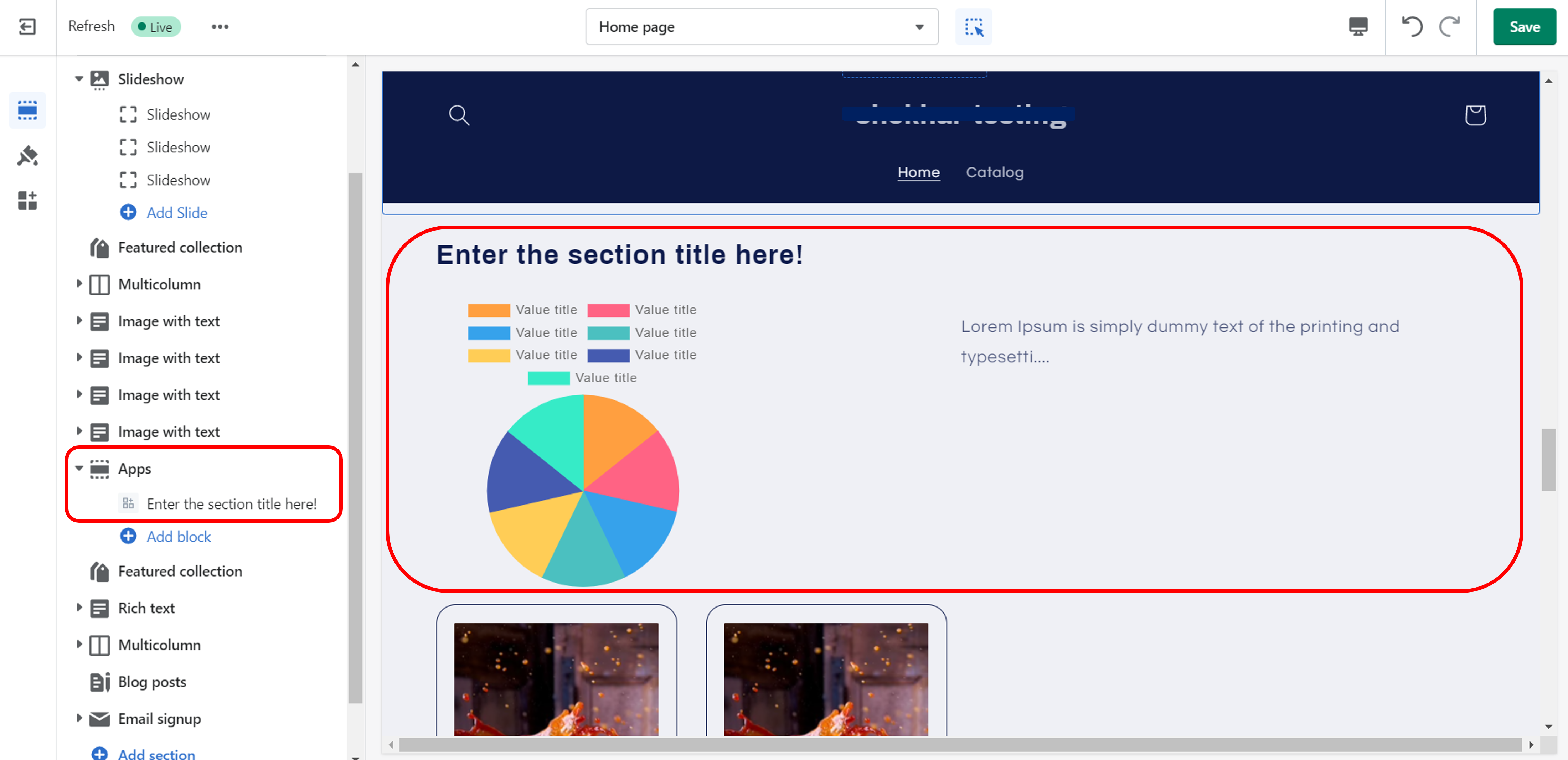
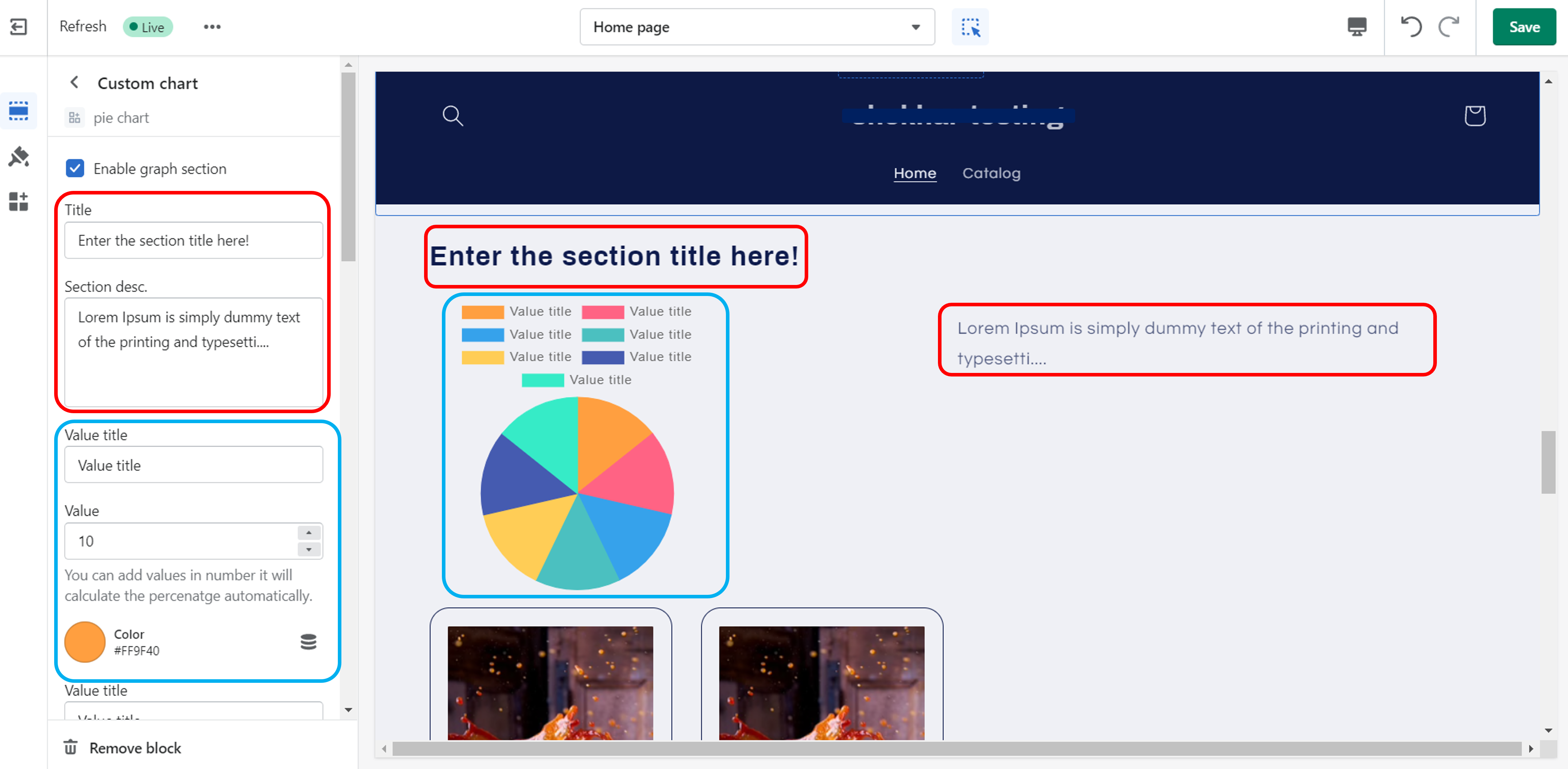
You can use up to 10 slices but, if you just need a chart with less, like 3-5 values, just leave
the slice’s title and value empty.
Save changes when finishing editing.
That's all.
You have now added a pie chart without any code!
You can repeat the same process for any other page.
FAQ
How can I add a pie chart to my site?
Go to your live theme’s customizer and add a new “Pie chart” block. Then enter the data as you need.
For step-to-step details, check out our user guide with screenshots!
Is Easy Pie Chart compatible with 2.0 Online store themes?
Yes! It’s fully compatible to ensure optimal performance.
We will continue working to keep up with the latest Shopify updates.
Can I add multiple pie chart sections to 1 page?
Yes! You can add several charts in the same section block or in separate section blocks.
There is space to enter up to 10 slices. I just need 3 or 4, what can I do?
Just leave the slice’s title and value empty and those won’t be calculated nor displayed on the chart.
How do I enter the chart data?
Enter the title and numeric value of each slice. Percentages and slice sizes are automatically calculated for you!
How can I set up the chart style to match my theme’s font type, color and size?
No need to worry. The app automatically matches the theme’s style. You just need to pick up the colors of the chart.
These are the instructions on how to install and use the "Easy Pie Chart” app.
Thank you for reading to the end.
If you would like to try the app or have decided to use it, please install it from the following link.
If you have any questions, please do not hesitate to contact us.
We will be more than happy to assist you. Contact us