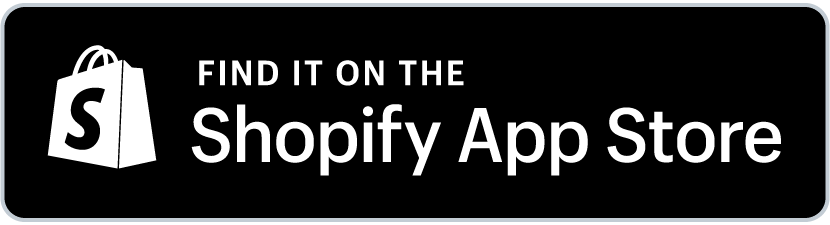Samurai Currency -User Guide
Display product prices on store’s original currency when mouse over the converted amount.
Content index
Overview
In this article, we would like to show you how to install and use the Samurai Converter app on your Shopify store.
No coding skills are necessary. You can increase your conversion rate by selling worldwide in customer's local currencies In less than 2 minutes
If you'd like to add a currency converter to your site, we'd love for you to install our "Samurai currency converter app".
"Samurai Currency" app is compatible with the Shopify 2.0 themes.
Prior themes are not compatible, so the app might not work as expected.
How to install the app
Go to the Shopify App Store by clicking on the following URL
Click the "Add App" button in the introduction page of "Samurai currency" in the app store.
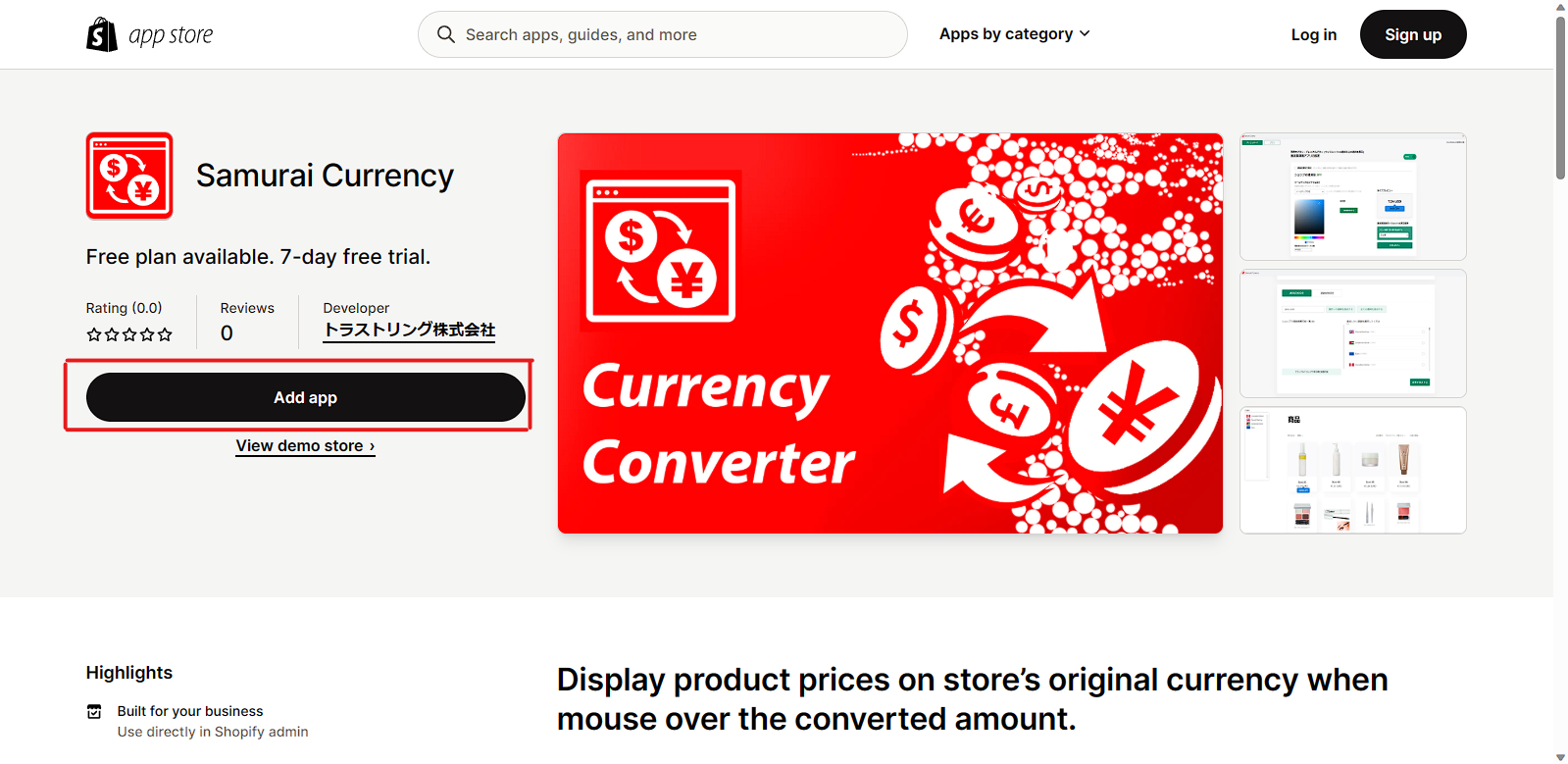
You will be taken to the app installation page in your store. Click "Install App" here.
Click "Install App" here.
If you are not already logged into the store, a login screen will appear.
If you are managing multiple stores with the same email address account, please be careful to select the store where you want to install the app.
If the following app management screen appears, installation is complete.
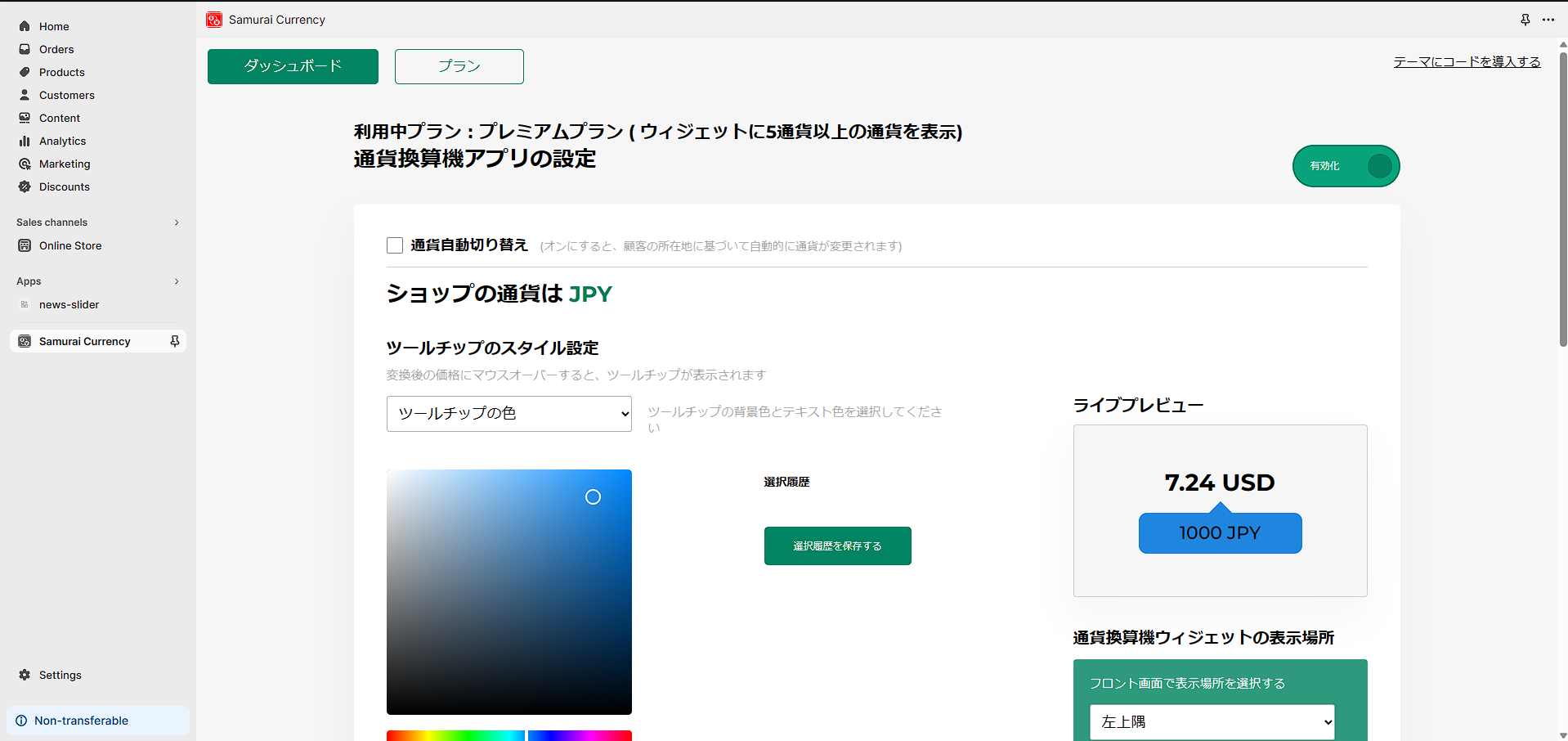
After instalation setup
after we install the app we need to set up a quick thing first on our shop currency settings.
on the app control pannel click on the text in the upper right corner
テーマにコードを導入する
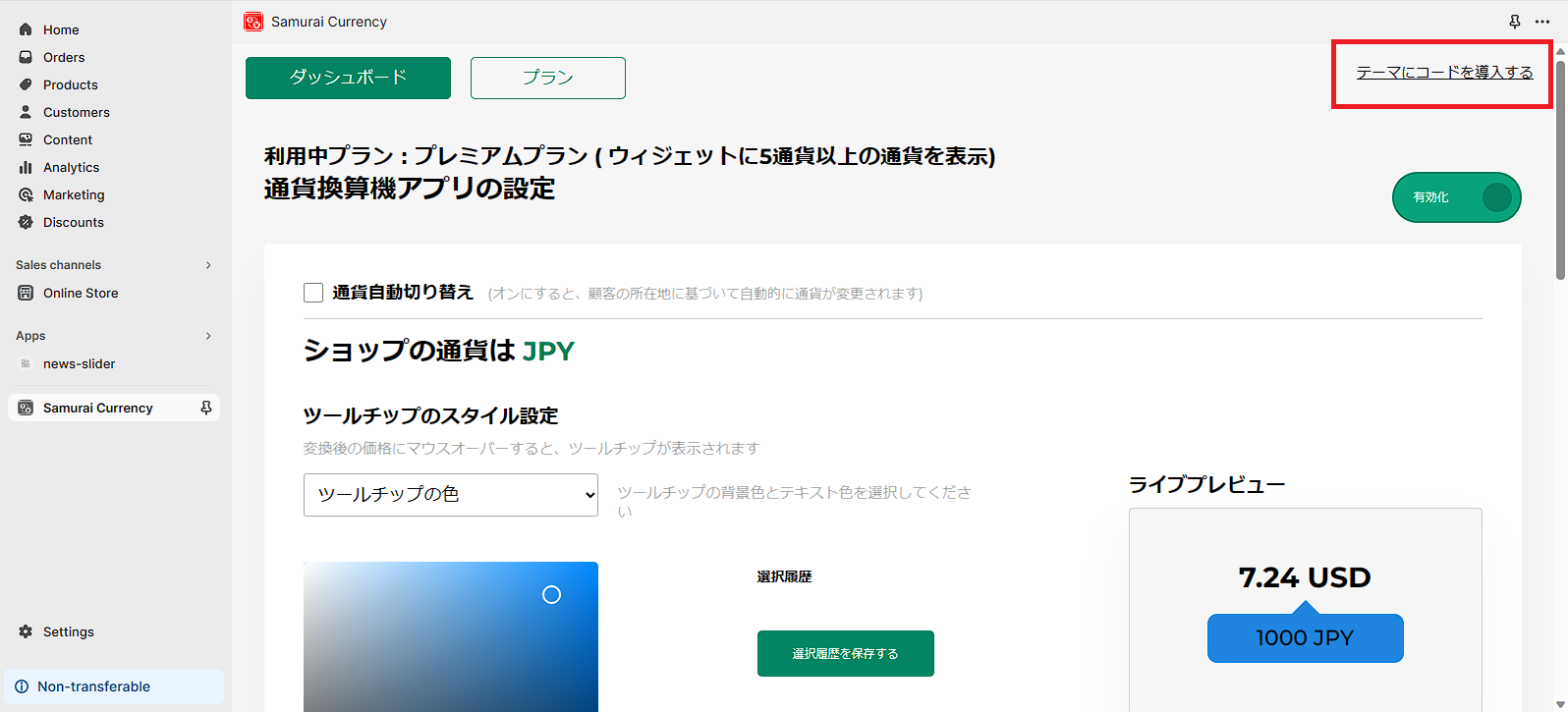
Copy the following selected code
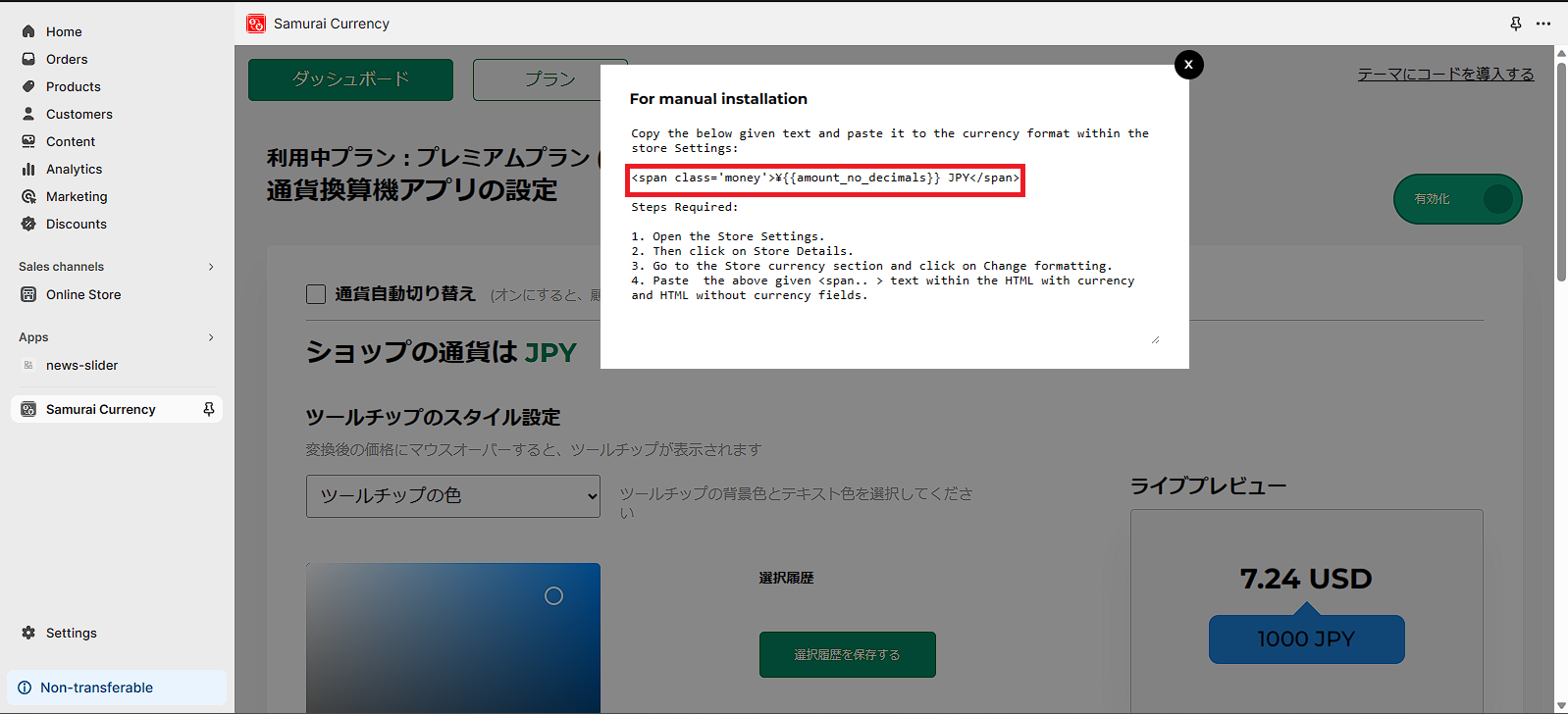
1. Open the Store Settings.
2. Then click on Store Details.
3. Go to the Store currency section and click on Change formatting.
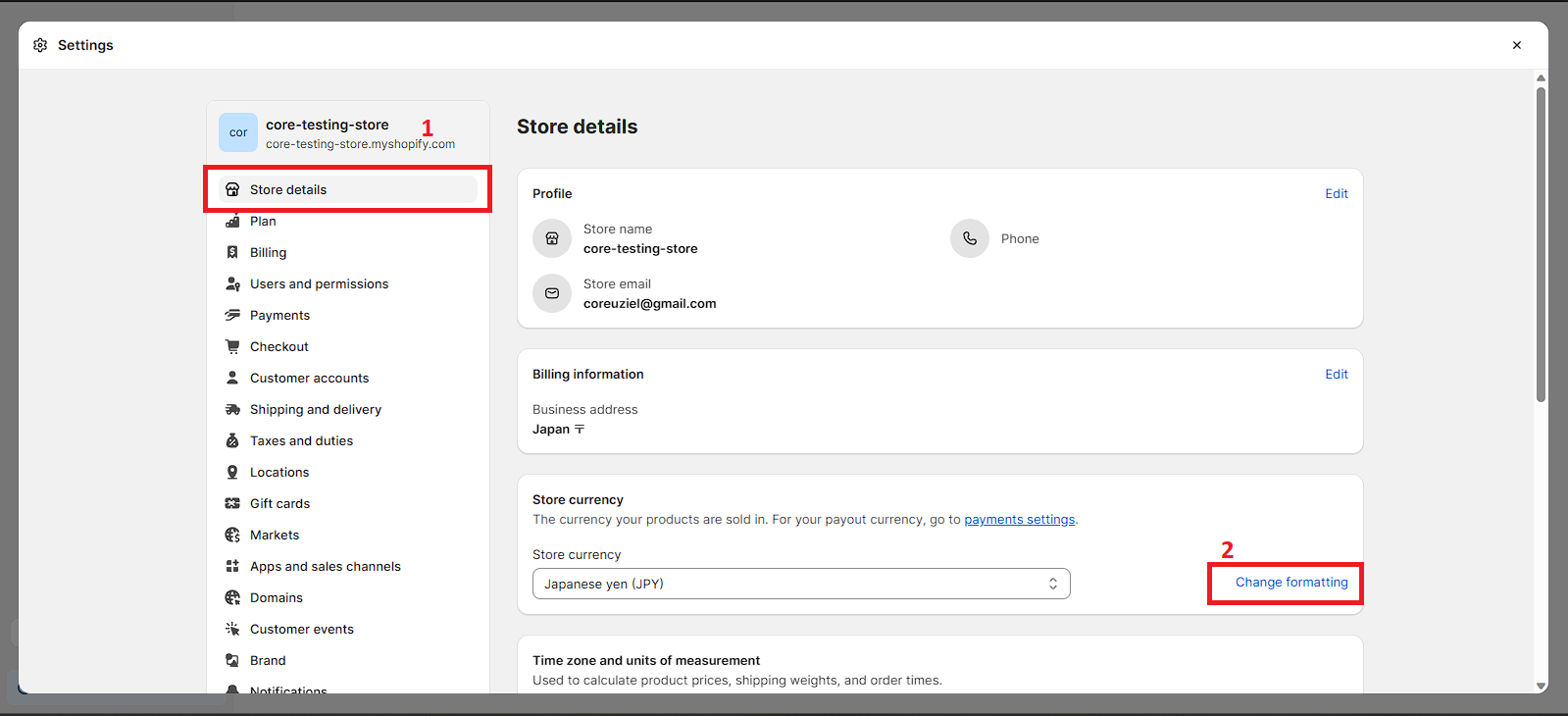
4. Paste the above given <span.. > text within the HTML with currency and HTML without currency fields.
and save your changes
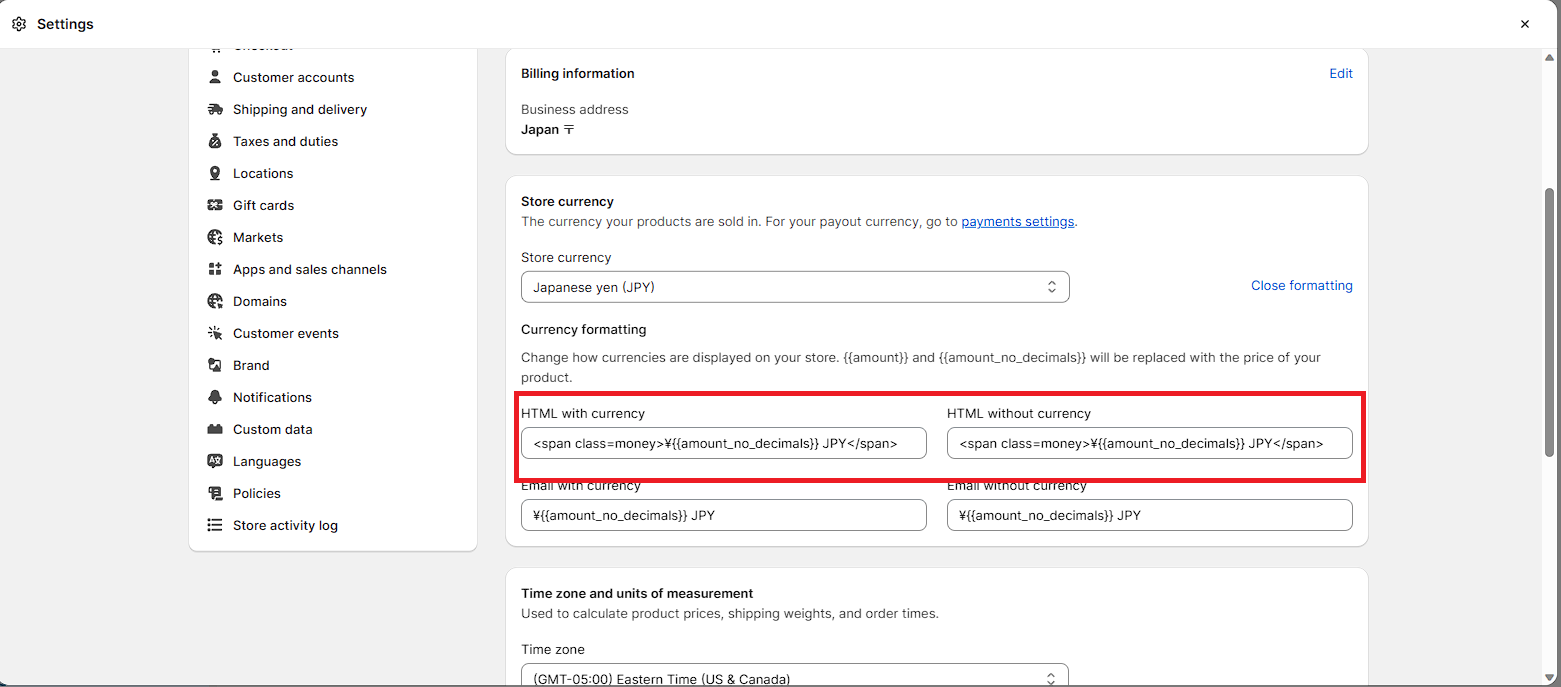
How to add currencies and customize
scroll down to the currencies section
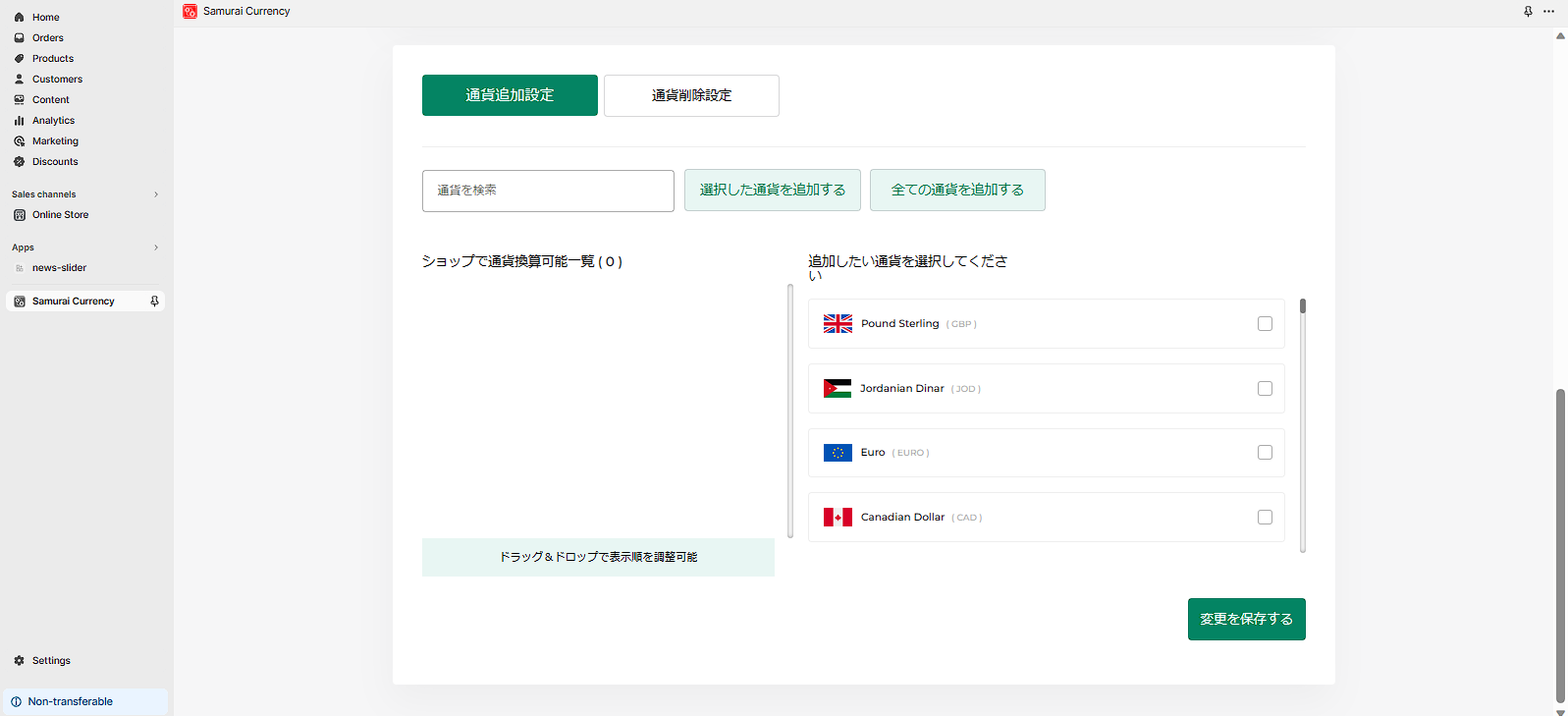
here you can select the currencies you need on your store by clicking on the checkbox on the right side of the currency (free plan allows up to 5 currencies on your store )
then click save on the bottom right corner to save your changes and add the currencies to your store
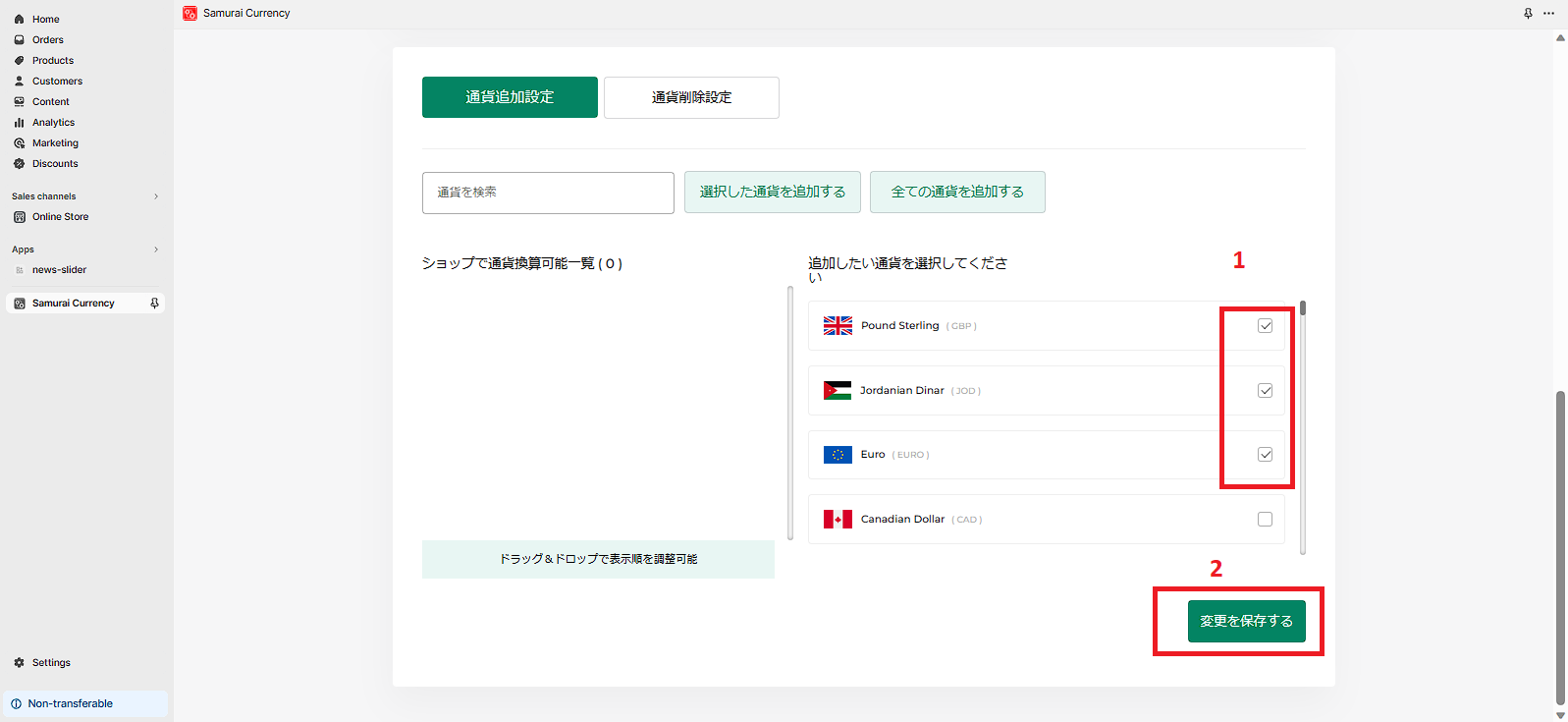
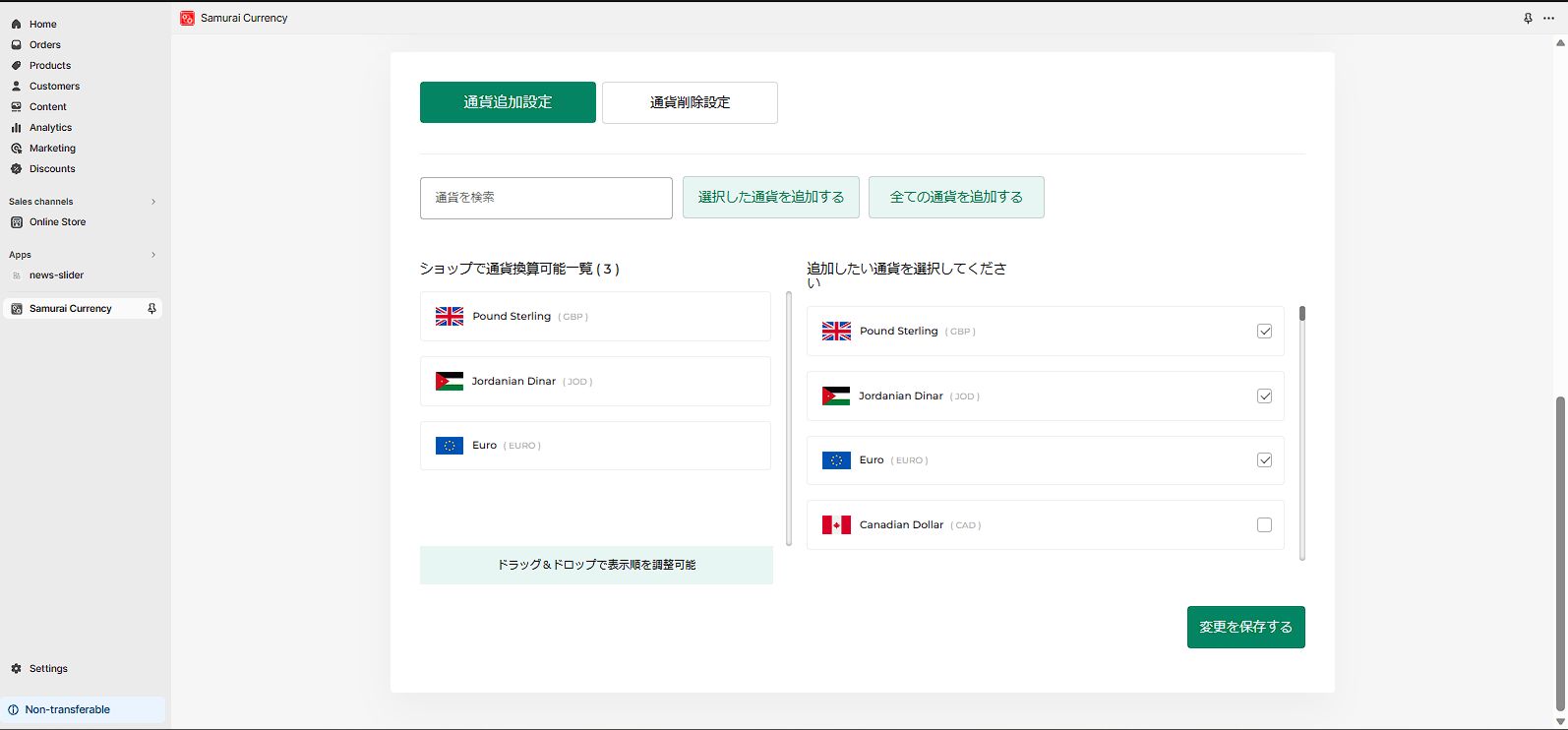
Now lets customize the position of the currency selector on your store and the price pop up that shows the original price for the products when the mouse is on the converted price
scroll up and you will see this menu:
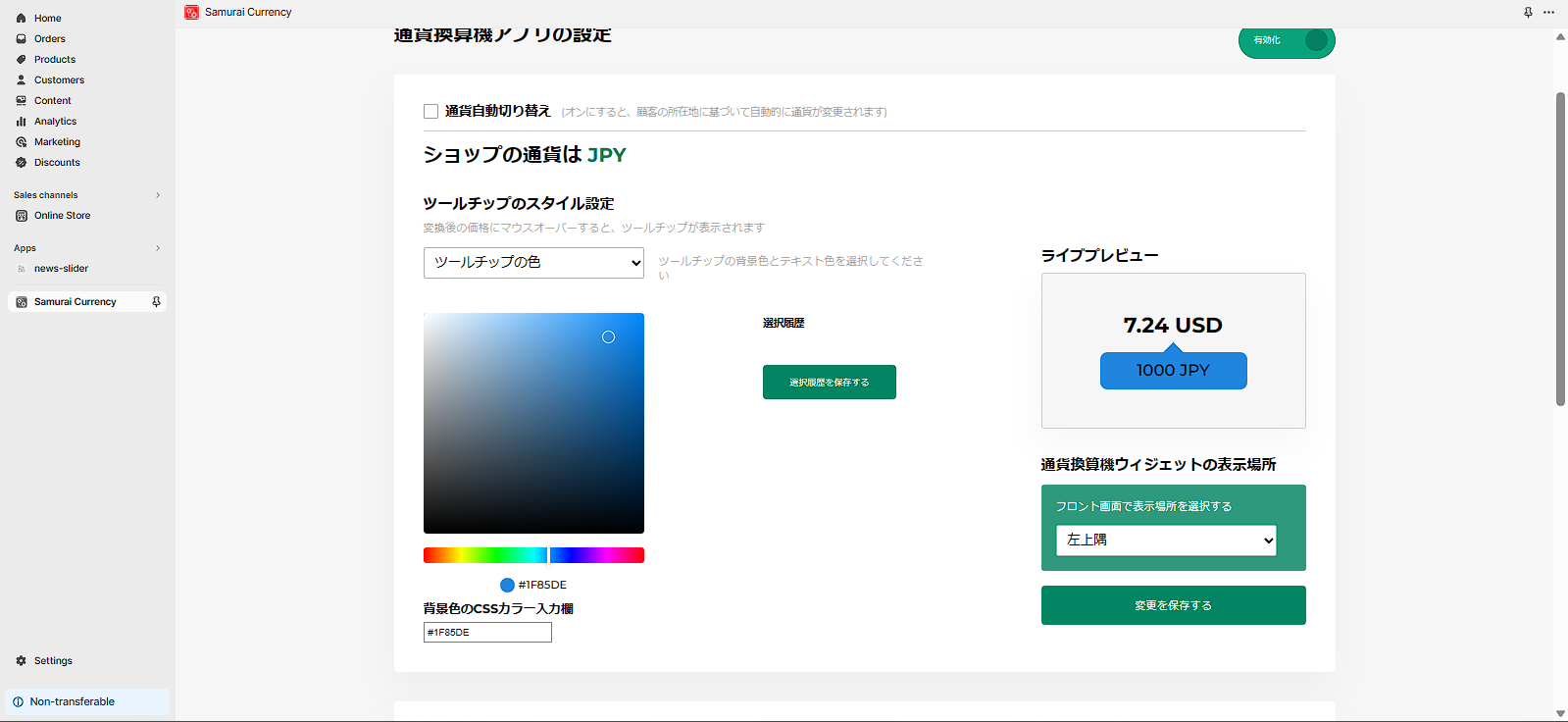
you can change the color of the pop up lets select a color and save the changes

you can also change the color of the numbers inside the pop up by just clicking on the drop down menu that is above the color selector you just use for the pop up and select the second option of the dropdown menu
lets change the currency selector position this can be done on the drop down menu below the pop up preview just click and select the position it can be place on any of the 4 corners of your shop then click save button below the dropdown menu
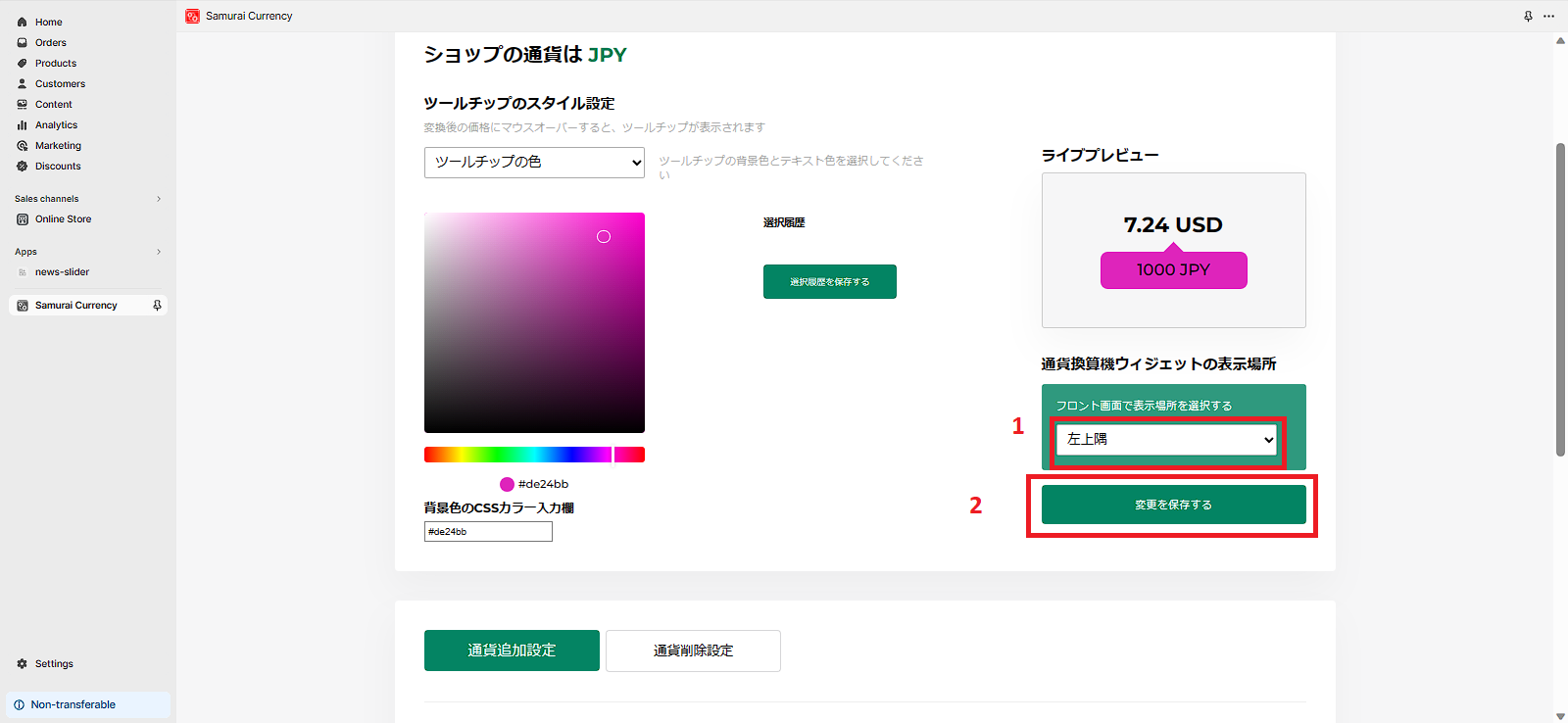
And now its done you successfully install configure and customize samuray currency app on your store !!
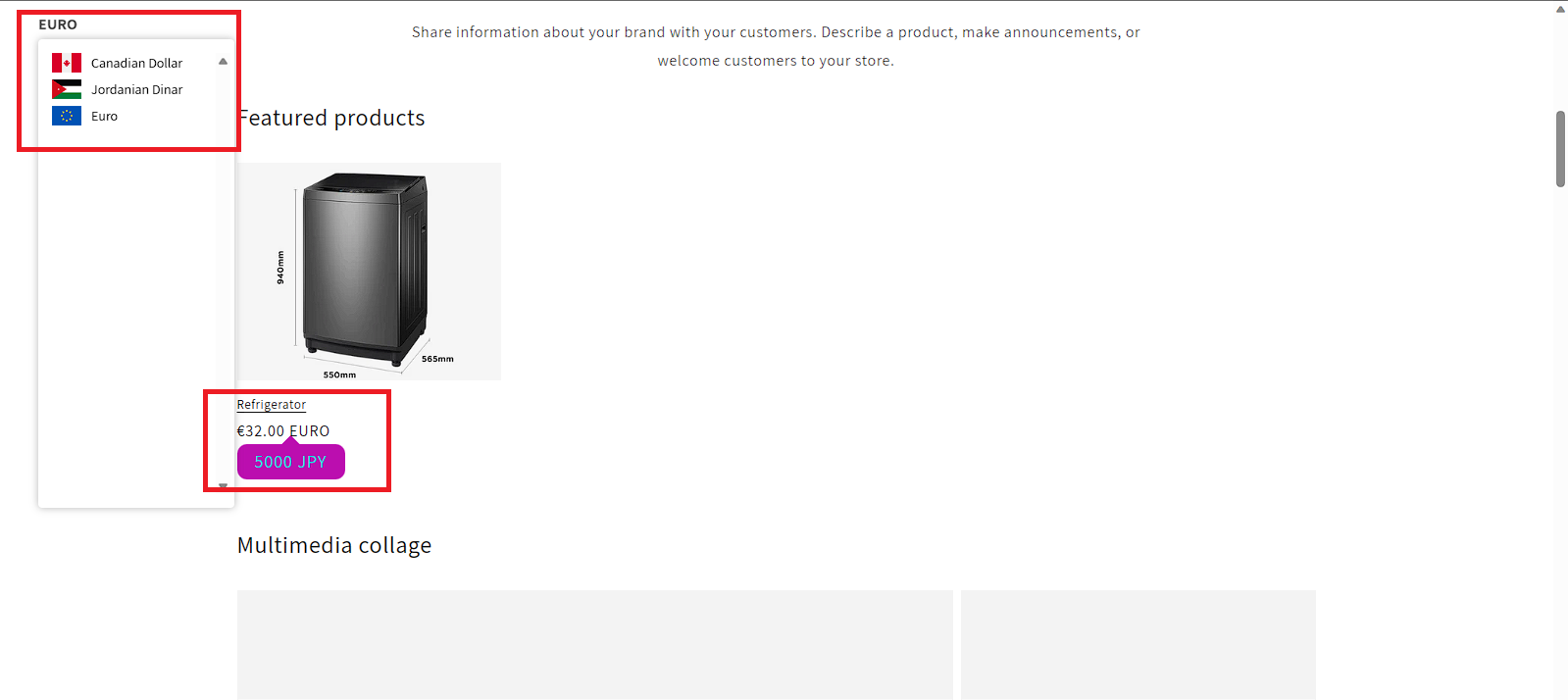
FAQ
Is Samurai Currency compatible with 2.0 Online store themes?
Yes! It’s fully compatible to ensure optimal performance.
We will continue working to keep up with the latest Shopify updates.
Why the currency is not changing?
you have to make sure to click on テーマにコードを導入する in the app controll pannel and follow the instructions on the pop up that will apear copy that code where indicated and save your changes
Can i change the text color on the price pop up?
yes you can just click on the dropdown menu above the color selector on the app control pannel and select the second option this second option is to change the text color inside the pop up
Why i can only add 5 currencies to my store?
the free plan only allows for 5 currencies be on the store at any given time if you need more than 5 please consider upgrading your plan so you can have unlimited currencies and geolocalization for auto currency change
These are the instructions on how to install and use the "Samurai Currency” app.
Thank you for reading to the end.
If you would like to try the app or have decided to use it, please install it from the following link.
If you have any questions, please do not hesitate to contact us.
We will be more than happy to assist you. Contact us